In this blogpost I will try to present how to set up a very simple video chat application for 2 users. I will call them Chris and John for simplicity. In short, each of them will publish the video and audio. The other side will subscribe to video and audio of the publisher. For instance, Chris will publish video/audio and John will subscribe for it. If both John and Chris will publish/subscribe we achieve “video chat” connection.
For simplicity I will describe the LAN (local network) solution. However it is fully scalable on the entire web.

ffmpeg
OSX requires installation of ffmpeg. You can do it easily with brew.
brew install ffmpeg --with-fdk-aac --with-ffplay --with-freetype --with-frei0r --with-libass --with-libvo-aacenc --with-libvorbis --with-libvpx --with-opencore-amr --with-openjpeg --with-opus --with-rtmpdump --with-schroedinger --with-speex --with-theora --with-tools
Media server
In that example I will use Wowza for simplicity. However in my private test I have used also ffserver which requires a bit more configuration and complexity.
Wowza
Wowza Streaming Engine is much better solution than ffserver in that case. It will work almost out of the box. However it introduces more latency even in “low latency” mode.
Installation
To install the Wowza please use that resource of wowza installation
Configuration
The application called “live” is created by default. For my test I did some small changes by disabling the RTMP authentication. You can login to Wowza Streaming Engine Manager at localhost:8088/enginemanager by default using root/root as credentials. Switch to applications section to the “live” application and change the Incoming Security Policy for “Open”. Also please edit the “live” application setting and mark “low latency” mode. Then simply restart wowza using UI button and that’s it! You are ready to go…
Chat clients
Discovering of local hardware for video and audio on OSX
ffmpeg -f avfoundation -list_devices true -i ""
[AVFoundation input device @ 0x7f88b0422800] AVFoundation video devices:
[AVFoundation input device @ 0x7f88b0422800] [0] FaceTime HD Camera
[AVFoundation input device @ 0x7f88b0422800] [1] Capture screen 0
[AVFoundation input device @ 0x7f88b0422800] AVFoundation audio devices:
[AVFoundation input device @ 0x7f88b0422800] [0] Built-in Microphone
Local auto test of video/audio source and player
ffmpeg -f avfoundation -i "default":"default" -vcodec libx264 -acodec ac3 -preset ultrafast -tune zerolatency -f nut pipe:1 | ffplay pipe:0
In my case there is around 0.6-0.8 second latency when piping video to the player. It happens because of shell standard input/output buffer. By default it is 16384 bytes. Documentation says it can switch to 65336 capacity if needed. However this is serious bottleneck between the source of data and the player
The screenshot below shows the camera input in the FaceTime (right side) and the same camera input piped (shell) by ffmpeg and rendered by ffplayer (left side).
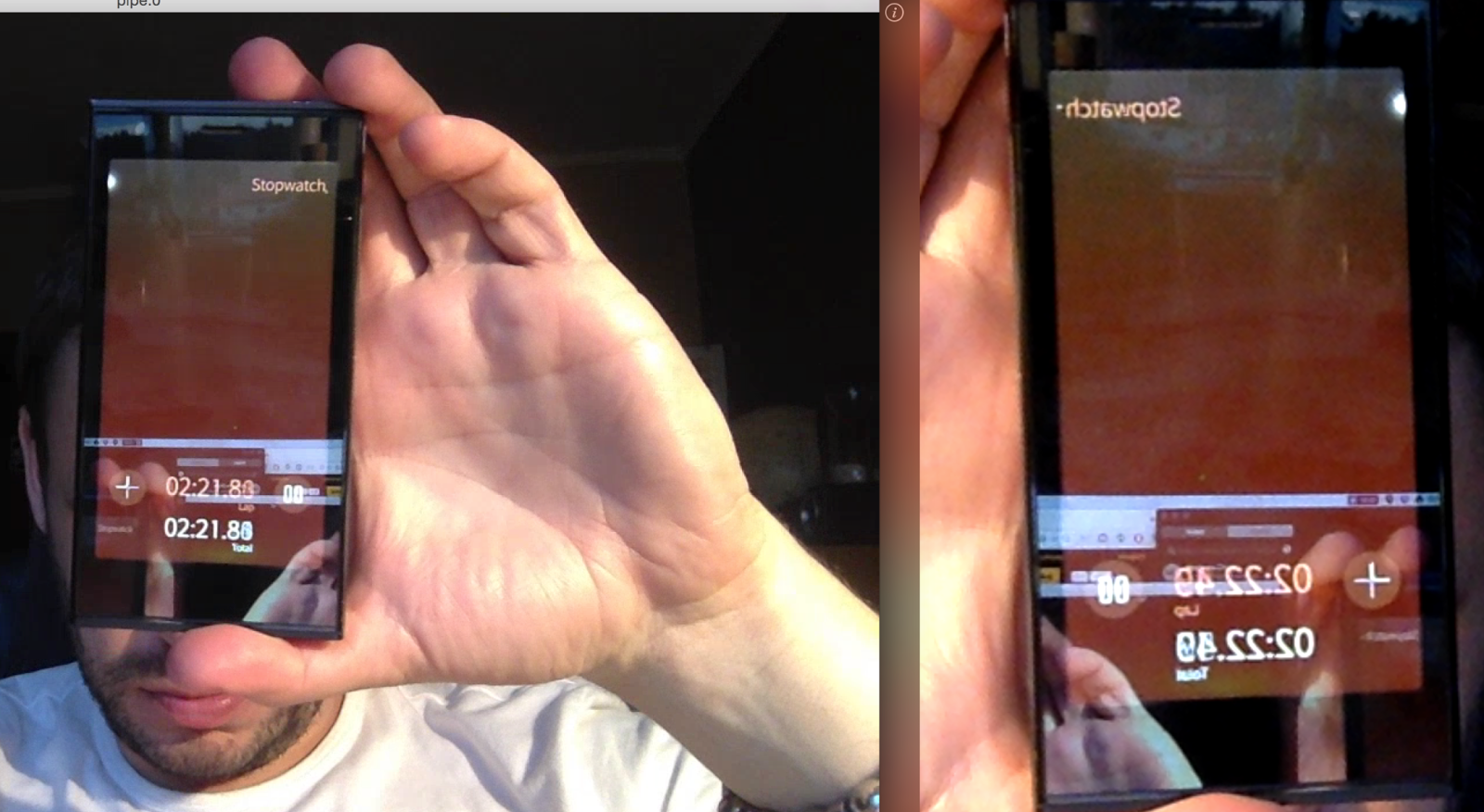
Preparing for publishing and streaming
# IP address of computer with installed wowza server
export RTMP_SERVER=example.com:1935
# application name. by default there is "live" app created
export RTMP_APP=live
# users for video chat connection
# please switch source/destination for opposite end-points
export RTMP_STREAM_ME=chris
export RTMP_STREAM_FRIEND=john
Publishing video and audio as Chris/John
ffmpeg -f avfoundation -i "default":"default" -pix_fmt yuv420p -s 284x164 -vcodec libx264 -preset ultrafast -tune zerolatency -f flv rtmp://$RTMP_SERVER/$RTMP_APP/$RTMP_STREAM_ME
Subscribing to Chris/John’s video and audio
ffplay -fflags nobuffer rtmp://$RTMP_SERVER/$RTMP_APP/$RTMP_STREAM_FRIEND
Summary
This is pretty much all you have to do to start full video chat connection. The quality is not always the best due to latency problem. As we do not implement the “echo suppression and cancellation”, “noise reduction” etc on the server and the client end-point there is high chance that you will experience bad quality connection if the network latency increases. Anyway I hope this is somehow helpful for people starting with live video streaming…
Please ask in comments section if you need any help or more detailed explanation.
Have fun!